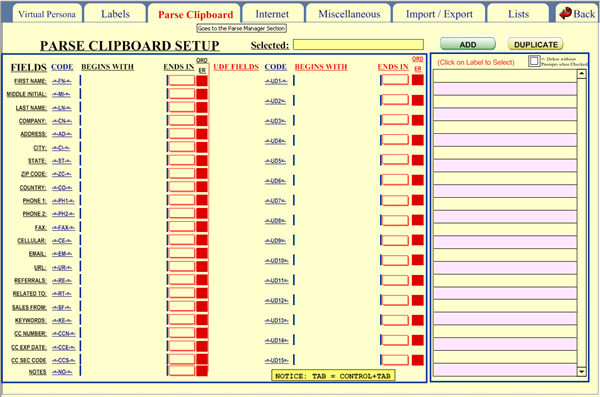
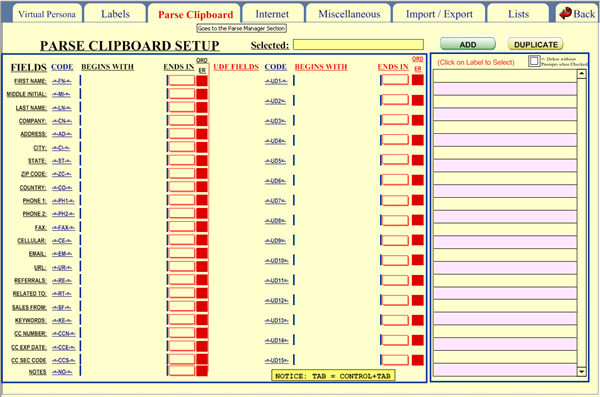
Here, you can define the fields to extract from an e-mail, html page, text, report, etc. that you wish to parse.
Parsing is the act of extracting particular words from a document with various information.
For instance, if you receive an e-mail confirming the addition of an affiliate, the e-mail might be already preformatted.
To add a new parse subject, click on  .
.
Perhaps you
usually receive a confirmation e-mail such as the following:
Message from the server: Submission of Affiliate!
First Name: John
Last Name: Smith
Affiliate Number: 12345
You don't always want to retrieve this data and enter it manually into the program. This is where parsing comes in.
You know that this confirmation e-mail ALWAYS has the phrases "First Name: ", "Last Name: ", and "Affiliate Number: ". You can use this to your advantage. Under the Parse E-Mails tab, type "First Name: " after where it says "FIRST NAME:".
This tells the program where to begin looking for your affiliate's first name. Under "ENDS IN", you can tell the program where to stop looking for interesting data.
This can be at the end of a line (choose "RETURN"), at a space (choose "SPACE"), or at a certain word (type in a word). Under "LAST NAME:", you would type "Last Name: ", and choose "RETURN" for the ending.
Now we will be able to parse these bits of information. In the middle column are shown the User Defined fields which you named under the "Field Labels" tab, and would include things like "User Name", "Affiliate Number", and "Date of Affiliation".
Type in the corresponding "pre-fixes" or beginning characters, and the "ENDS IN"s.
You can
also parse for different criteria, or on different subjects. The right
column shows your subjects. To add a new subject, click 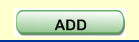 , and begin to type the subject name next to "Subject
Selected". Click on an empty area to register the name.
, and begin to type the subject name next to "Subject
Selected". Click on an empty area to register the name.
If you choose the drop-down menu next to the subject name to read "ADD", when you parse the e-mail, the criteria will be added to a new record. If you choose "REPLACE", criteria will be replaced in the affiliate's record where appropriate.
In the future,
if you wish to parse an e-mail, simply copy the e-mail to your clipboard
(press CONTROL C
on all of the e-mail), go into the Tools Section of the program, and click
 .
.
This will add the corresponding information to a new record containing the valuable data.
It is also possible to parse a text that does not have any "labels" like "Name:" this is done using the other fields as labels.
To the right of every field there is its corresponding symbol. For example for First Name the symbol is -=-FN-=- (DASH + EQUAL SIGN + DASH + FN + DASH + EQUAL SIGN + DASH with no spaces)
So, it you have this line, for example
Name: John Smith
You can say that the beginning for the First Name is "Name: " and it ends in SPACE and the beginning for the Last Name is "-=-FN-=- " (no quotes only used here to show spaces) and ends in RETURN.
You can parse certainly very complex unformatted text like eBay Internet pages etc.
Remember that you have to place the text in the clipboard before parsing usually by going to the text in question and clicking CONTROL+A to select all and CONTROL+C to copy to the clipboard.
To parse a list of records like a report you need two remember two very important things, one is to use ORDER number 38 in the last field parsed in a record and also remember that this special field can not have a relative begginning but an explicit one.
Example:
To parse this list
Name: John Smith
City: San Francisco
Name: George Hamilton
City: Miami
Please notice tht we have a list of two records that we want to parse in one pass
The parsing setup would be
First Name Field Starts by "NAME: " (no quotes) Ends by SPACE Order is 1
Last Name Field Starts by "-=-FN-=- " (no quotes) Ends by RETURN Order is 2 (order is two because you reference an Order 1 in the beginning formula)
City Field Starts by "City: " (no quotes) Ends by Return Order is 38 (order is 38 bacause ti is the last field in the record)
In this way you can parse long list in just one pass.
Long lists might take a long time based on complexity of setups, please be aware of that and maybe, try a subset of records before running the whole list to know, at least, that your parsing setup is correct.